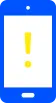Mobile data not working?
During the activation of your Wireless Brand service, we automatically try to update your mobile phone settings to allow internet, picture messaging, Wi-Fi calling and Visual Voicemail to work. In a few instances, you may also need to enter a few settings to get going, which we have provided below.
- Android – Initial Set-up (Data & APN Settings)
- Android – Manually configure APN settings (only if required)
- Apple – Initial Set-up (Data & APN Settings)
- Apple – Manually configure APN settings (only if required)
Android – Initial Set-up (Data & APN settings)
- Insert the Wireless Brand SIM card into your device.
- Power on your device.
- Ensure you have a good signal and your device software is up to date.
If you have problems with your service, power down your phone, remove the SIM card and then restart your phone. After your phone has powered up, re-insert your SIM card. If these steps did not resolve your issues, follow the instructions below.
If you continue to have problems with your service, follow the steps below.
The activation experience will vary depending on your device, as not all Androids will activate automatically. Some will receive a text message with instructions on how to update data settings. If you receive this text message, follow the instructions, which should be similar to the steps below:
- You may receive a text message regarding configuration of your data settings, along with a PIN number.
- You will also receive a notification called “Configuration message.”
- When you click on it, two CP messages will appear: App:Browser and App:MMS. Select App:Browser and then click Install.
- Enter the 4 digit PIN you received in the text message above
- “Installation Completed” will be displayed.
- Go back to CP configuration messages and repeat for App:MMS.
- Perform a soft reset by holding down the power button until your device turns off and restarts.
- After completing the above steps, test the data connection and MMS by accessing the Web or sending a picture message.
If you continue to have problems with your services, you will need to manually configure your settings by following the instructions below.
Android – Manually configure APN settings
Labeling of fields and steps will vary based on the manufacturer of your device and your version of Android.
- Go to "Settings."
- Then "Wireless networks" or something similar like "Network & internet" or “Connections.”
- Then “Mobile network” and finally
- “Access Point Names.”
You may want to delete any settings present or reset to the default settings before attempting to add a new APN Profile. To create a new APN profile, click “Add” in upper right corner and enter the settings in the appropriate fields below:
Cellular Data
- Name:Wireless
- APN:wholesale
- Proxy:<leave blank>
- Port:<leave blank>
- Username & Password:<leave blank>
- Server:<leave blank>
- MMS
- MMSC:http://wholesale.mmsmvno.com/mms/wapenc
- MMS Proxy:<leave blank>
- MMS Port:8080
- MCC:310 (if not auto-populated)
- MNC:260 (if not auto-populated)
- Authentication Type:<leave blank>
- APN Type:default, supl, mms, ia
- APN Protocol:IPv4/IPv6
- APN roaming protocol:IPv4
- Press the Menu key.
- Touch Save.
- Delete any other APNs that appear in the list.
-
- Touch the APN that needs to be removed.
- Press the Menu key.
- Touch Delete APN.
- Verify there is a circle next to the remaining APN.
- Perform a soft reset. Hold down the power button until the device turns off and restarts.
- Test the data connection and/or MMS by accessing the Web or sending a picture message.
Once these steps have been completed, in order to use visual voicemail, a third-party app will need to be downloaded. Please see this link
https://play.google.com/store/apps/details?id=com.vna.service.vvm&hl=en_US&gl=US
Apple – Initial Set-up (Data & APN settings)
- Ensure you have the latest iOS software (version 14.5 or later) downloaded and SIRI is turned on. Go to Settings>General>About to check your software version.
- Insert your Wireless Brand SIM card into your phone and power it on.
That’s it! You should be able to test the data connection and MMS by accessing the Web or sending a picture message.
If you continue to have problems with your service, power down your phone, remove the SIM card and then restart your phone. After your phone has powered up, re-insert your SIM card. If these steps did not resolve your issues, follow the instructions below to manually configure your APN settings.
Apple – Manually configure APN settings
Please note iPhone 6 and older devices will need APN settings manually configured in order to use data services, MMS, and hotspot.
Go to settings>Cellular>Cellular Data Options>Cellular Network> Then enter the below APN settings:
- APN: wholesale
- Username: <leave blank>
- Password: <leave blank>
- LTE Setup (optional)
- APN: <leave blank>
- Username: <leave blank>
- Password: <leave blank>
- MMS
- APN: service
- Username: <leave blank>
- Password: <leave blank>
- MMSC: http://wholesale.mmsmvno.com/mms/wapenc
- MMS Proxy: <leave blank>
- MMS Max Message Size: 1048576
- MMS UA Prof URL: http://www.apple.com/mms/uaprof.rdf
- Personal Hotspot
- APN: wholesale
- Username: <leave blank>
- Password: <leave blank>
That’s it! You should be able to test the data connection and/or MMS by accessing the Web or sending a picture message.